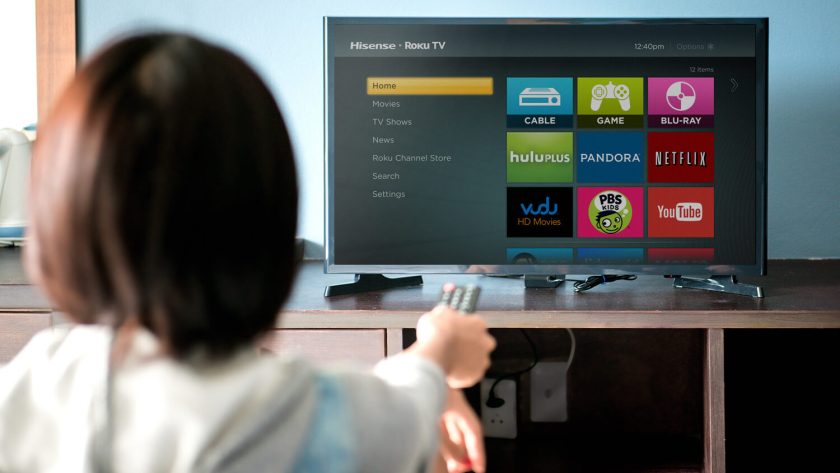Welcome to this easy-to-read guide on smart TV installation. Whether you’re setting up your first TV or simply upgrading to a smart model, this article will walk you through the entire process. Even if you’ve never done it before, you can follow these simple steps to get your smart TV up and running. This guide is written for readers at a 5th-grade reading level, making it accessible for everyone. Let’s get started!
What is a Smart TV?
A smart TV is a television that connects to the internet, allowing you to stream shows, movies, and videos directly from platforms like Netflix, Hulu, and YouTube. You can also download apps, play games, and browse the web. Think of it as a giant computer screen for your living room, but optimized for entertainment.
Get Ready for Smart TV Installation
Before you begin, gather everything you’ll need for the installation:
- A smart TV
- A Wi-Fi connection
- A TV stand or wall mount (optional)
- A power outlet nearby
- The remote control and batteries
If you’re unsure about installing the TV yourself, consider hiring a professional, such as Handy Andy, who has the tools and experience to install your smart TV safely and securely. Ensuring proper installation not only helps avoid damage but also enhances your viewing experience.
Step 1: Choose the Right Spot for Your Smart TV
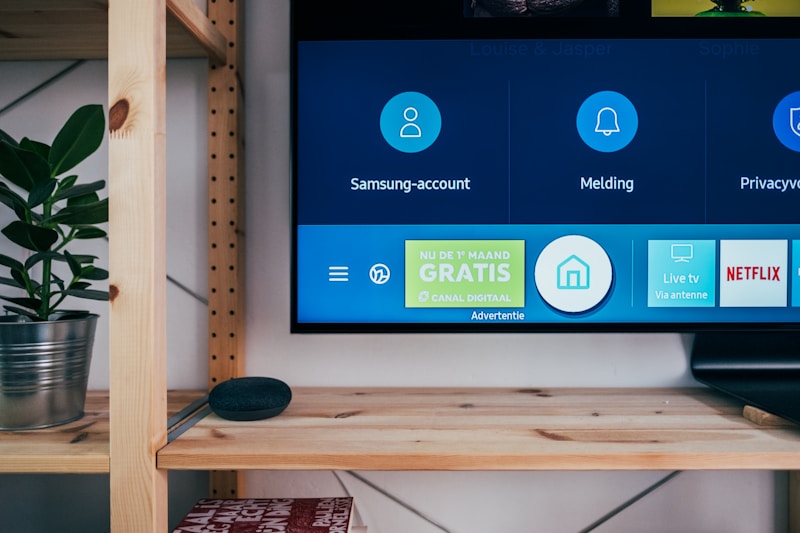
Start by picking the perfect spot for your TV. Here’s what to keep in mind:
- Visibility: Can you comfortably see the screen from your seating area?
- Power source: Is there a power outlet nearby for the TV and additional devices?
- Space: Ensure there is enough room for a TV stand or the correct mounting location for a wall mount.
Tip: If you are using a wall mount, check that the wall can support the weight of your TV. It’s also a good idea to position the TV so it gets minimal glare from windows.
Step 2: Set Up the TV Stand or Wall Mount

If you’re using a TV stand, follow the instructions that came with the stand and assemble it. Place the stand where you want your TV to be.
If you prefer a wall mount, make sure you follow the mounting instructions carefully. Be sure the wall mount is securely fastened and use a level to ensure the TV will hang straight. Pro tip: If you are not confident drilling into your wall, you might want to call a professional installer.
Step 3: Place the TV on the Stand or Wall Mount
Now that your stand or mount is ready, carefully lift the TV and place it on the stand or attach it to the mount. For large or heavy TVs, get help from someone to avoid accidents. Ensure the TV is secure and won’t tip over or fall.
Step 4: Plug in the TV and Connect to Power

Locate the power cord that came with your smart TV. Plug one end into the TV and the other into a power outlet. Be sure the cord is safely positioned so no one trips over it.
Step 5: Connect Your Smart TV to the Internet
Your smart TV needs to connect to the internet to stream content and download apps. Follow these steps to get connected:
- Turn on your TV using the remote control.
- Press the “Menu” or “Home” button to access the TV settings.
- Navigate to the “Settings” or “Network” option using the arrow buttons.
- Select Wi-Fi or Network Setup.
- Choose your home Wi-Fi network from the list and enter your Wi-Fi password.
Once your TV connects to the internet, it will allow you to stream content, download apps, and more.
Troubleshooting Internet Connection Issues
If your TV won’t connect to Wi-Fi, try these solutions:
- Double-check the Wi-Fi password you entered.
- Make sure your Wi-Fi router is working properly.
- Move the TV closer to the router if the signal is weak.
- Restart both the TV and your router and try again.
Step 6: Set Up Your Smart TV Apps
Most smart TVs come with popular apps like Netflix, Hulu, and YouTube pre-installed. You can also add more apps through your TV’s app store:
- Press the “Menu” or “Home” button on the remote.
- Navigate to the “Apps” or “App Store” section.
- Browse through the available apps and select the ones you want to download.
- Press “OK” or “Enter” to download and install the app.
Step 7: Sign In to Streaming Apps
Some apps, like Netflix or Hulu, require you to sign in to your account before using them. Here’s how to log in:
- Open the app on your smart TV.
- Find the “Sign In” or “Log In” button.
- Enter your account email and password using the remote.
- Press “OK” to sign in.
Now you’re ready to start streaming!
Step 8: Connect Other Devices to Your Smart TV
Your smart TV can connect to other devices, such as a game console, DVD player, or soundbar. Here’s how:
- Find the correct ports on the back of your TV. Common ports include HDMI, USB, and audio ports.
- Plug the device into the corresponding port using the correct cable.
- Use the TV remote to switch to the input connected to your device.
Troubleshooting Device Connections
If the device isn’t showing up on your TV, try these steps:
- Make sure the cables are securely plugged in.
- Confirm the device is turned on.
- Use the TV remote to select the correct input (HDMI 1, HDMI 2, etc.).
- Check the TV’s audio or video settings if the issue persists.
Step 9: Keep Your Smart TV Updated
To ensure your TV runs smoothly and stays secure, it’s important to keep the software and apps updated. Here’s how:
- Press the “Menu” or “Home” button.
- Navigate to the “Settings” menu.
- Look for an option that says “Software Update” or “System Update”.
- Select it to check for any updates, then follow the on-screen instructions to install them.
Updating your TV ensures you have the latest features and security fixes.
Be Safe with Your Smart TV
Smart TVs are powerful tools, but they can also present privacy and security risks. Here are a few tips to keep your TV safe:
- Regularly update your TV’s software to patch any vulnerabilities.
- Use strong, unique passwords for any accounts linked to your smart TV.
- Avoid sharing personal information on public Wi-Fi networks.
- Turn off voice recognition features if you’re concerned about privacy.
Now that you’ve successfully installed your smart TV, you’re ready to enjoy streaming your favorite shows, using apps, and even playing games. Congratulations on setting up your new entertainment system!
FAQ
What do I need to install a smart TV?
To install a smart TV, you’ll need the TV itself, a Wi-Fi connection, a TV stand or wall mount, a power outlet nearby, and the remote control with batteries. You may also want cables if you’re connecting other devices.
How do I connect my smart TV to the internet?
To connect your smart TV to the internet, go to the settings menu, select the network option, find your Wi-Fi network, and enter the Wi-Fi password. Your TV will connect to the internet, allowing you to stream content and download apps.
What should I do if my smart TV won’t connect to Wi-Fi?
If your smart TV won’t connect to Wi-Fi, double-check your Wi-Fi password, ensure your router is working, move the TV closer to the router, or restart both the TV and the router.
Can I install apps on my smart TV?
Yes, you can install apps on your smart TV by accessing the TV’s app store. Browse through the available apps, select the ones you want, and download them directly to your TV.
How do I keep my smart TV safe from hackers?
To keep your smart TV safe from hackers, regularly update the TV’s software, use strong passwords, avoid public Wi-Fi, and consider turning off any voice recognition features.